How Azure Rights Management Works
Overview
One important thing to understand about how Azure RMS works is that the Rights Management service (and Microsoft) do not see or store your data as part of the information protection process. Information that you protect is never sent to or stored in Azure unless you explicitly store it in Azure or use another cloud service that stores it in Azure. Azure RMS simply makes the data in a document unreadable to anyone other than authorized users and services:
- The data is encrypted at the application level and includes a policy that defines the authorized use for that document.
- When a protected document is used by a legitimate user or it is processed by an authorized service, the data in the document is decrypted and the rights that are defined in the policy are enforced.
At a high level, you can see how this process works in the following picture. A document containing the secret formula is protected, and then successfully opened by an authorized user or service. The document is protected by a content key (the green key in this picture). It is unique for each document and is placed in the file header where it is protected by your RMS tenant root key (the red key in this picture). Your tenant key can be generated and managed by Microsoft, or you can generate and manage your own tenant key.
Throughout the protection process when Azure RMS is encrypting and decrypting, authorizing, and enforcing restrictions, the secret formula is never sent to Azure.
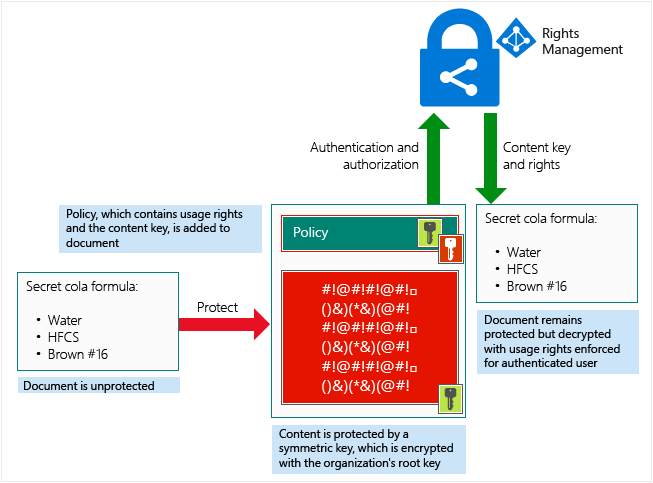
For a detailed description of what’s happening, see the Walkthrough of how Azure RMS works: First use, content protection, content consumption section in this topic.
For technical details about the algorithms and key lengths that Azure RMS uses, see the next section.
Cryptographic Controls
Even if you don't need to know yourself how RMS works, you might be asked about the cryptographic controls that it uses, to make sure that the security protection is industry-standard.
| Algorithm | Key Length | |
|---|---|---|
| Documentation Protection Method | AES | 128 bits and 256 bits |
| Key Protection Method | RSA | 2048 bits |
| Certification Signing | SHA-256 |
256 bits is used by the Rights Management sharing application for generic protection and native protection when the file has a .ppdf file name extension or is a protected text or image file (such as .ptxt or .pjpg).
Walkthroughs
To understand in more detail how Azure RMS works, let's walk through a typical flow after the Azure RMS service is activated and when a user first uses RMS on their Windows computer (a process sometimes known as initializing the user environment or bootstrapping), protects content (a document or email), and then consumes (opens and uses) content that has been protected by somebody else.
After the user environment is initialized, that user can then protect documents or consume protected documents on that computer.
Note
If this user moves to another Windows computer, or another user uses this same Windows computer, the initialization process is repeated.
Initializing the user environment
Before a user can protect content or consume protected content on a Windows computer, the user environment must be prepared on the device. This is a one-time process and happens automatically without user intervention when a user tries to protect or consume protected content:
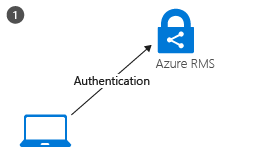
The RMS client on the computer first connects to Azure RMS, and authenticates the user by using their Azure Active Directory account. When the user’s account is federated with Azure Active Directory, this authentication is automatic and the user is not prompted for credentials.
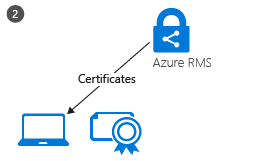
After the user is authenticated, the connection is automatically redirected to the organization’s RMS tenant, which issues certificates that let the user authenticate to Azure RMS in order to consume protected content and to protect content offline. A copy of the user’s certificate is stored in Azure RMS so that if the user moves to another device, the certificates are created by using the same keys.
Content protection
When a user protects a document, the RMS client takes the following actions on an unprotected document:
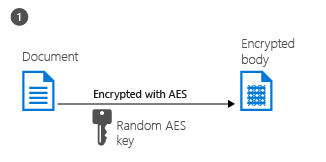
The RMS client creates a random key (the content key) and encrypts the document using this key with the AES symmetric encryption algorithm.
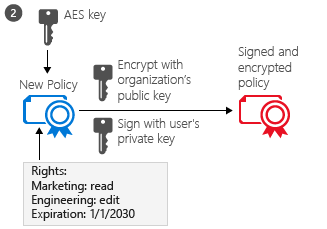
The RMS client then creates a certificate that includes a policy for the document, either based on a template or by specifying specific rights for the document. This policy includes the rights for different users or groups and other restrictions, such as an expiration date.
The RMS client then creates a certificate that includes a policy for the document, either based on a template or by specifying specific rights for the document. This policy includes the rights for different users or groups and other restrictions, such as an expiration date.
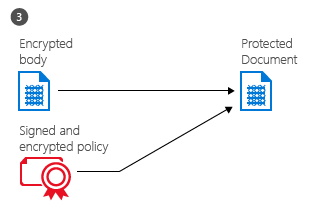
Finally, the RMs client embeds the policy into a file with the body of the document encrypted previously, which together comprise a protected document. This document can be stored anywhere or shared by using any method, and the policy always stays with the encrypted document.
Content Consumption
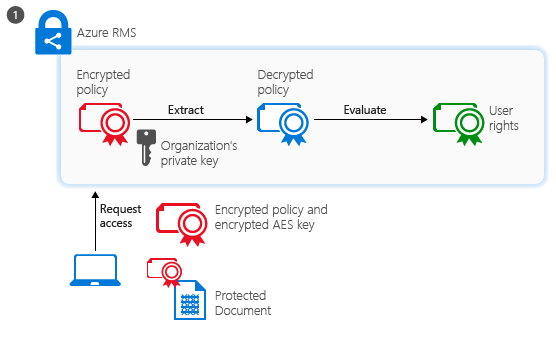
The authenticated user sends the document policy and the user’s certificates to Azure RMS. The service decrypts and evaluates the policy, and builds a list of rights (if any) the user has for the document.
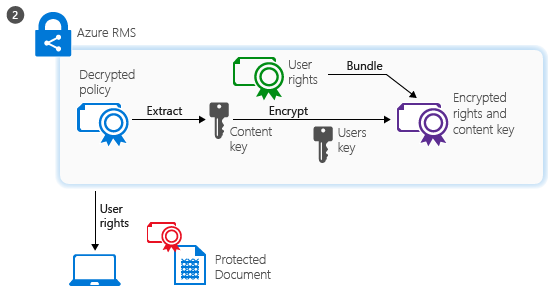
The service then extracts the AES content key from the decrypted policy. This key is then encrypted with the user’s public RSA key that was obtained with the request. The re-encrypted content key is then embedded into an encrypted use license with the list of user rights, which is then returned to the RMS client.
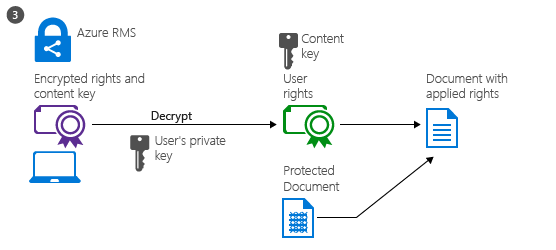
Finally, the RMS client takes the encrypted use license and decrypts it with its own user private key. This lets the RMS client decrypt the document’s body as it is needed and render it on the screen. The client also decrypts the rights list and passes them to the application, which enforces those rights in the application’s user interface.
Variations
The preceding walkthroughs cover the standard scenarios but there are some variations:
- Mobile devices: When mobile devices protect or consume files with Azure RMS, the process flows are much simpler. Mobile devices don’t first go through the user initialization process because instead, each transaction (to protect or consume content) is independent. As with Windows computers, mobile devices connect to the Azure RMS service and authenticate. To protect content, mobile devices submit a policy and Azure RMS sends them a publishing license and symmetric key to protect the document. To consume content, when mobile devices connect to the Azure RMS service and authenticate, they send the document policy to Azure RMS and request a use license to consume the document. In response, Azure RMS sends the necessary keys and restrictions to the mobile devices. Both processes use TLS to protect the key exchange and other communications.
- RMS connector: When Azure RMS is used with the RMS connector, the process flows remain the same. The only difference is that the connector acts as a relay between the on-premises services (such as Exchange Server and SharePoint Server) and Azure RMS. The connector itself does not perform any operations, such as the initialization of the user environment, or encryption or decryption. It simply relays the communication that would usually go to an AD RMS server, handling the translation between the protocols that are used on each side. This scenario lets you use Azure RMS with on-premises services.
- Generic protection (.pfile): When Azure RMS generically protects a file, the flow is basically the same for content protection except that the RMS client creates a policy that grants all rights. When the file is consumed, it is decrypted before it is passed to the target application. This scenario lets you protect all files, even if they don’t natively support RMS.
- Protected PDF (.ppdf): When Azure RMS natively protects an Office file, it also creates a copy of that file and protects it in the same way. The only difference is that the file copy is in PPDF file format, which the RMS sharing application knows how to open for viewing only. This scenario lets you send protected attachments via email, knowing that the recipient on a mobile device will always be able to read them even if the mobile device doesn’t have an app that natively supports protected Office files.
Next Steps
- To learn more about Azure RMS, use the other topics in the Getting Started with Azure Rights Management section, such as How Applications Support Azure Rights Management to learn how your existing applications can integrate with Azure RMS to provide an information protection solution.
- Review Terminology for Azure Rights Management so that you’re familiar with the terms that you might come across as you’re configuring and using Azure RMS, and be sure to also check Requirements for Azure Rights Management before you start your deployment. If you want to dive right in and try it out for yourself, use the Quick Start Tutorial for Azure Rights Management.
- If you’re ready to start deploying Azure RMS for your organization, use the Azure Rights Management Deployment Roadmap for your deployment steps and links for how-to instructions.
Tip
For additional information and help, use the resources and links in Information and Support for Azure Rights Management.



